In order to implement the principle of ‘suspending studies without stopping learning’ and reduce the impact of the COVID-19 epidemic on the students’ scheduled learning plans and progress, some subjects in the second semester of the 2019/2020 academic year will adopt ‘Cloud Classroom’ as an interactive platform of online teaching. The University’s ‘Cloud Classroom’ is done by the video conference system - Zoom cloud video conference - which integrates with the University’s smart campus management platform WeMust, and provides dynamic real-time online teaching based on the University’s teaching timetable. It facilitates teachers and students to conduct classes, interact, take seminars and the completion of assignments, etc., online in accordance with the learning plan on a global scale. The University teaching and academic units have organized appropriate preparations for the ‘Cloud Classroom’ and will officially start online courses from 17th February. In order to allow students to better understand its usage rules, operation process and other related aspects, a quick guide to the ‘Cloud Classroom’ platform (student version) has been issued.
The Macau University of Science and Technology “Cloud Classroom” platform relies on the world’s largest cloud video conference system – Zoom, integrates with the university’s smart campus management platform WeMust, and provides support for dynamic real-time online teaching based on the university’s teaching schedules, enabling teachers and students to give or take classes globally.
I. Cloud Classroom Basic Principles
- The university’s online teaching starts on February 17, while the finishing date is yet to be announced. Students are expected to log in to Cloud Classroom (https://zoom.must.edu.mo) in advance so as to get better informed on the relevant teaching arrangements.
- Students should observe class schedules strictly and enter classrooms 5 minutes in advance. Being late, early withdraw or absence from class may be subject to penalties in accordance with the corresponding regulations of the university.
- If under special circumstances, a student can not attend class on time, he/she is required to ask for leave following the regular university procedures and inform his/her teacher to make necessary arrangements for the missed class(es).
- During a class, students are expected to duly observe class rules, attend to their speech manners and behaviors, and not to disrupt teachers’ lectures in any way.
II. Users’ Guide to Cloud Class
To access Cloud Classroom, all it needs is an Internet-enabled device and a university email account (the email account provided to you by the University, which is also your WeMust login account).
- Download Zoom client
Use web browsers to visit http://www.zoomcn.net/download.html, download and install the corresponding client according to the type of device you are using, test and adjust the camera (the front-facing camera) and sound equipment (e.g. headphone). In order to assure the effectiveness of online learning, students are advised to use a PC for Cloud Classroom.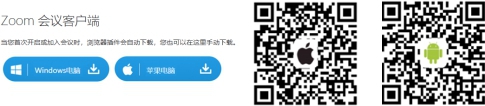
- Enter classroom and start a scheduled class
Use web browsers to visit https://zoom.must.edu.mo to access Cloud Classroom, locate the class schedule under “Cloud Class List”, tap the “Enter class” of the scheduled class, the Zoom client will then be launched automatically, tap “Connect audio” and you are ready for the class to start.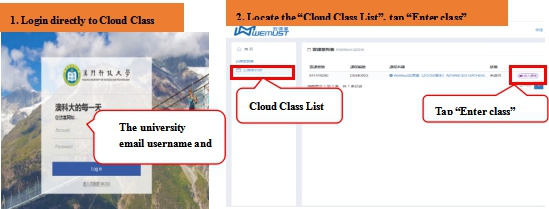
- Listening to lectures, class interaction and in-class presentation
- When teachers give lectures, they’ll enable “Mute all” and demonstrate PPT slides, their desktops or other teaching materials via “Share screen”;
- During the class, if you have questions to ask, you can tap “Raise hand” under “Participants” to notify your teacher, who will then “Unmute” you and grant your permission to speak;
- When teachers wish to organize class discussions, they could do so by way of “Chat” or “Unmute” certain particular students to engage in audio-based online discussions.
- With the teacher’s permission, you may give presentations real time via “Share screen”;
- As Zoom is a video conference platform which could be used for both meetings and classes, the “Meeting” icon on the homepage of Zoom represents “Class” by our definition.
III. Other points for attention
- Most subjects of the university can be taught online via Cloud Classroom; for other subjects which cannot be taught online, please refer to notices by the faculty/institute/school /department.
- In case of any doubts when using Cloud Classroom, please refer to the University Cloud Classroom User Handbook; for more information on features of Zoom, please search the Internet for relevant materials.
- Cloud Classroom is an ad hoc solution developed at a short time in response to the coronavirus outbreak; thus, please be understanding when encountering any imperfections or inconveniences. Your valuable suggestions are always welcome! If you have any queries, please contact the relevant departments via emails: reach School of Graduate Studies via sgs@must.edu.mo, Academic Registry via ar@must.edu.mo, and IT Office via itsc@must.edu.mo.
Let’s meet in Cloud Classroom and get through the difficult time together!

 In order to implement the principle of ‘suspending studies without stopping learning’ and reduce the impact of the COVID-19 epidemic on the students’ scheduled learning plans and progress, some subjects in the second semester of the 2019/2020 academic year will adopt ‘Cloud Classroom’ as an interactive platform of online teaching. The University’s ‘Cloud Classroom’ is done by the video conference system - Zoom cloud video conference - which integrates with the University’s smart campus management platform WeMust, and provides dynamic real-time online teaching based on the University’s teaching timetable. It facilitates teachers and students to conduct classes, interact, take seminars and the completion of assignments, etc., online in accordance with the learning plan on a global scale. The University teaching and academic units have organized appropriate preparations for the ‘Cloud Classroom’ and will officially start online courses from 17th February. In order to allow students to better understand its usage rules, operation process and other related aspects, a quick guide to the ‘Cloud Classroom’ platform (student version) has been issued.
In order to implement the principle of ‘suspending studies without stopping learning’ and reduce the impact of the COVID-19 epidemic on the students’ scheduled learning plans and progress, some subjects in the second semester of the 2019/2020 academic year will adopt ‘Cloud Classroom’ as an interactive platform of online teaching. The University’s ‘Cloud Classroom’ is done by the video conference system - Zoom cloud video conference - which integrates with the University’s smart campus management platform WeMust, and provides dynamic real-time online teaching based on the University’s teaching timetable. It facilitates teachers and students to conduct classes, interact, take seminars and the completion of assignments, etc., online in accordance with the learning plan on a global scale. The University teaching and academic units have organized appropriate preparations for the ‘Cloud Classroom’ and will officially start online courses from 17th February. In order to allow students to better understand its usage rules, operation process and other related aspects, a quick guide to the ‘Cloud Classroom’ platform (student version) has been issued.